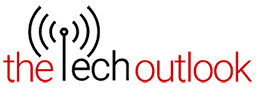Learn to operate end-to-end encryption for iCloud Backup on the new iOS 16.2
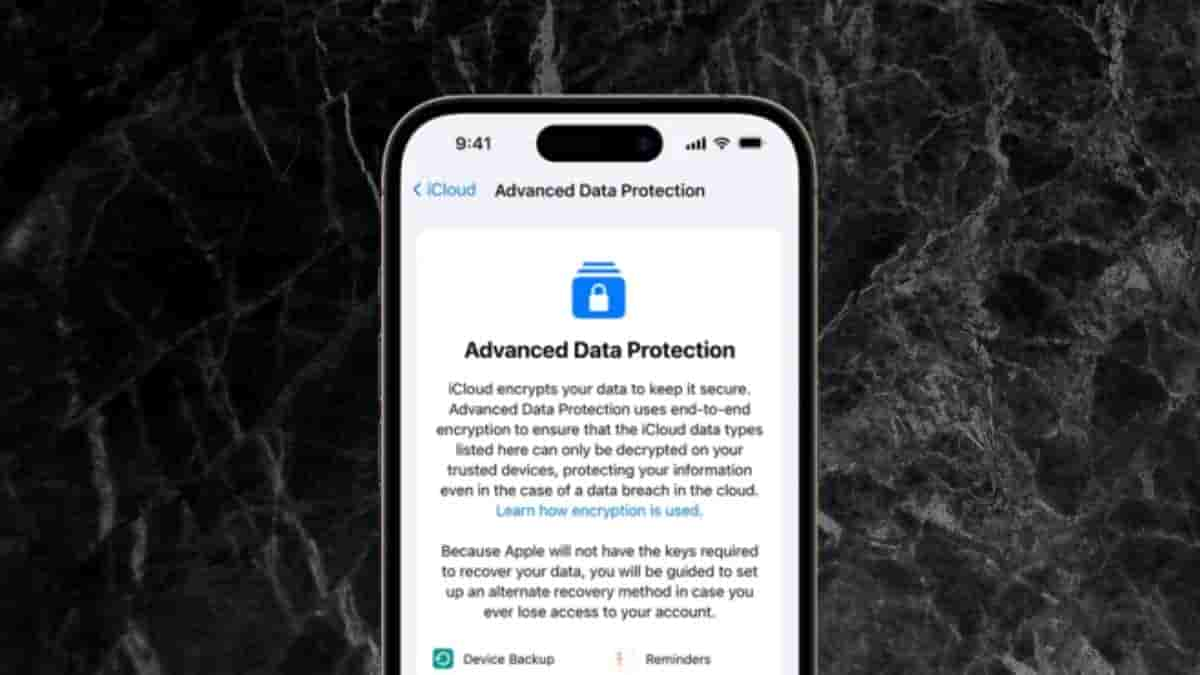
Apple recently launched its latest update for its devices the iOS 16.2 and macOS 13.2 with which they introduced many new features and changes. Such one feature is its Advanced Protection for iCloud. It helps to provide top-notch security for Cloud Data to provide end-to-end encryption for protecting users’ data.
With this new feature, you can save your data on iCloud in a decrypted way ensuring that if there are any cases of data breach their data would be secured and not even Apple would be able to access the data.
It earlier included around 14 categories which have now been increased to 23 categories which include these features:
- Device Backups and Messages Backups
- iCloud Drive
- Notes
- Photos
- Reminders
- Voice Memos
- Safari Bookmarks
- Siri Shortcuts
- Wallet Passes
- iCloud Backup
However, due to some reasons, it does not include iCloud mail, contacts, and Calendar.
How to Enable Advanced Data Protection
- First, turn on Account Recovery, then follow the steps below:
- Open Settings on your iPhone or iPad
- Then click on the Apple ID banner.
- Click on iCloud.
- Move to Advanced Data Protection.
- Click on the switch for Advanced Data Protection and turn it on.